Kaizena is a free resource that let's you leave audio comments, text comments or links to resources on Google Docs. What a great way to give feedback to your students! Students can share their work with you through their Google Drive account. Then you open the document in Kaizena (on a computer) and quickly and easily record comments.
Here's how to get started:
Here's how to get started:
- Go to https://kaizena.com.
- Click Connect to Google Drive.
- Login to your Google account and click Accept.
- Pick a file from “My Drive” or “Shared with Me".
- Highlight desired section to add a comment.
- On the toolbar that pops up, click the microphone to add an audio comment, click the quote bubble to type comments or click the tag to add a resource (link to video, lesson, game, etc.)
- Send the comment to the creator by clicking their name on the left hand side.
- Choose to send via Doc Comment.
- When the student opens the document, he/she will get a link to listen to or view your comments in Kaizena. (They will be asked to "Accept" the Kaizena to Google Drive link the first time they connect.)
- Open the document
- Tap the Edit button
- Tap the down arrow button next in the top right hand corner and select "Use Desktop Version".
- Wait for the document to fully load and tap the Comments button. Ignore the yellow bar warning about an "unsupported browser".
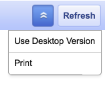
Kaizena will not work within the Google Drive app on an iPad.








