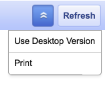Last week at OC Taylor, three fourth grade classes were going to be completing their Plan, Do, Study, Act goal sheet for this semester. The teachers wanted the students to complete it digitally using the PDSA template found in the GCISD Template Gallery. The problem is... the gallery is fairly complicated to access from an iPad. We decided to use a cool feature in Google Drive that works with any Google Doc, Slides or Sheets file. Here's how it works:
1. Every Google document has a unique URL that ends with the word "Edit".
2. Change the word "edit" to "copy" in the URL bar and press Enter.
1. Every Google document has a unique URL that ends with the word "Edit".
2. Change the word "edit" to "copy" in the URL bar and press Enter.
3. When students access this URL, it will ask them if they want to make a copy. They simply click the blue "Make a Copy" button and a copy will be created in their Google Drive account for them to edit! (If they're not already logged in to their Google account, they will be asked to login before they get to the screen above.)
Tips for sharing the URL with students:
- Post the link to Edmodo or Google Classroom.
- Use a URL shortener like https://bitly.com or http://goo.gl
- Paste the link into your favorite QR code generator. I like http://goo.gl (which also shortens the URL at the same time) or http://goqr.me.
- Install a browser extension so that it's just a click of a button to create the QR code or shortened URL. I use Chrome and my favorites are the "goo.gl URL Shortener" and "The QR Code Extension". More info about the QR Code Extension can be found HERE. More info about Chrome extensions in general can be found HERE.
OC Taylor teachers shared the URL with students via this QR code (feel free to use it too!) and it worked great!