Here's how to get started:
- Go to https://kaizena.com.
- Click Connect to Google Drive.
- Login to your Google account and click Accept.
- Pick a file from “My Drive” or “Shared with Me".
- Highlight desired section to add a comment.
- On the toolbar that pops up, click the microphone to add an audio comment, click the quote bubble to type comments or click the tag to add a resource (link to video, lesson, game, etc.)
- Send the comment to the creator by clicking their name on the left hand side.
- Choose to send via Doc Comment.
- When the student opens the document, he/she will get a link to listen to or view your comments in Kaizena. (They will be asked to "Accept" the Kaizena to Google Drive link the first time they connect.)
- Open the document
- Tap the Edit button
- Tap the down arrow button next in the top right hand corner and select "Use Desktop Version".
- Wait for the document to fully load and tap the Comments button. Ignore the yellow bar warning about an "unsupported browser".
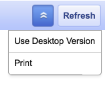
Kaizena will not work within the Google Drive app on an iPad.

How can you get help with this app if documents shared with you do not show up in the Kaizana interface? All I can find are articles about how amazing this is, no help forums, etc
ReplyDeleteI haven't seen a problem with shared documents not showing up so I can't offer any suggestions. However, when I'm logged in to Kaizena, there is a "help" link in the bottom right hand corner that has links to a knowledge base as well as an email contact form. You might be able to find an answer there.
ReplyDeletethanks! I will try that
DeleteThis is my first time i visit here. I found so many interesting stuff in your blog especially its discussion. From the tons of comments on your articles, best ai chatbot
ReplyDelete